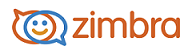
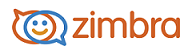
Adding Attachments
You can attach any file on your file system that you can find using Browse.
You can open any file attachment directly from your mailbox, provided that you have the right application and the extension is not blocked by your administrator.
If the file type is one that is supported by the installed software on your computer, you can typically double-click the file and your computer automatically launches the right application for reading that file.
Computer viruses are often spread through file attachments. Therefore, system administrators might block incoming email containing certain types of attachments, often with the extension .EXE or .ZIP as part of their filename. If you send an email message to someone whose email system has been configured to block certain types of attachments, you might not receive any notification if the email was blocked.
Add an Attachment to a Message
You can attach documents, spreadsheets, pictures, slide shows, and other types of files to an email message.
Compose the email message.
Below the Subject field, click Attach and select My Computer.
Select the files and click Open. The file names displays below the Subject text box.
Click Send to send the message and the attachments.
Note: Recipients must have the appropriate software to open the file. Common file formats, such as text files, HTML files, and images such as GIF or JPEG files, can be opened in a variety of programs.
Add Attachments Using Drag and Drop
You can easily add an attachment to an email message by dragging the file from a folder into your email.
Select one or more files and hold down the cursor on the file(s) to be attached.
Drag the files to the message header area and release the cursor. The file names are displayed in the header.
Removing an Attachment
To remove an attachment, click the x in the attachment bubble.
-------------------------------------------------------------------------------------------------------
Copyright @ 2005-2017
Synacor, Inc. All rights reserved. "Zimbra" is a registered trademark of Synacor, Inc.