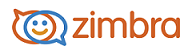
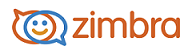
Composing and Sending Email
You can compose and send your email messages as soon as you write them; compose a draft and return to it later to finish and send, or compose the message and specify a time in the future to send the message.
You can customize your options for composing messages in your Preferences>Mail page.
Composing a new email message
Depending on your mail preferences, when you click New Message either a Compose tab appears in the Application toolbar or the compose page opens in a separate window.
In the Mail tab click New Message.
In the To text box, enter the email addresses of the person or persons to whom you are sending the message. Either type the address or click To to search through your contacts or the global address list.
Note: You can drag and drop the address bubble in the text box to the Cc or Bcc text boxes, and you can copy the address bubble by clicking CTRL+c. The Bcc field is available from the Options dropdown menu.
If you have more than one email identity (also known as a persona) configured, From is displayed above the To: field. Select the identity to use for this email.
(Optional) In Options, click Signature and select the signature that should be added to the message.
(Optional) To send a copy of the email to other recipients (Cc) or to send a blind copy (Bcc) without the recipient's knowledge, enter email addresses in the Cc and Bcc fields.
Note: You can send a message without an address in the To field if there is an address in either the Cc or Bcc field.
In the Subject field, tell the recipient what the message is about.
Click Send to send the email message.
A copy of the message you sent is saved in your Sent folder.
If you don't want to send the message immediately, instead of clicking Send, click the arrow next to Send and select Send Later. In the Specify Message Send Time dialog enter the date and time to send the message. The message is saved in the Draft folder and is automatically sent on that date and time.
See also:
Customizing Your Options for Composing Messages
-------------------------------------------------------------------------------------------------------
Copyright @ 2005-2017
Synacor, Inc. All rights reserved. "Zimbra" is a registered trademark of Synacor, Inc.