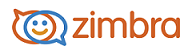
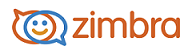
Using Signatures Automatically
You can include an automatic signature at the end of an email. A signature can include your name and any additional text. If you are using an HTML editor, you can format your signature, add a link to a URL and add graphics.
You can create more than one signature. For example, you can have a formal signature for emails sent to customers and an informal signature for emails sent to friends.
If you create multiple email identities (also known as personas), you can create different signatures and assign them to specific addresses.
Go to the Preferences>Signatures page.
In the Name text box, type a descriptive name to identify the signature. You can create multiple signatures, so using an identifiable name here is helpful.
(Optional) To format in plain text, click Format As HTML dropdown menu and select Format As Plain Text.
In the text box, type the signature text as you want it to appear. If you are using Format as HTML, you can add images and create links to your signature text.
In the Using Signatures section, select the default signature, or primary account signature, from the drop down menu to use with messages sent from your various accounts.
Select the placement of your signature in a message.
• Select Above included messages to add your signature at the end of your reply and before the included messages.
• Select Below included messages to add your signature at the end of the message.
Click Save.
-------------------------------------------------------------------------------------------------------
Copyright @ 2005-2017
Synacor, Inc. All rights reserved. "Zimbra" is a registered trademark of Synacor, Inc.