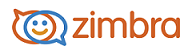
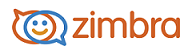
Create a Detailed Task
You can use your task lists to create and track the progress of a task. In addition, you can write notes and attach files for easy access from within the task. Having all of the relevant information with your task is useful when you share your task list with others.
You can estimate the length of the project by entering the start date and the due date and set the priority. When you start the task you can select the status such as Not Started or In Progress, and select the percentage complete.
Go to the Task page and select New Task.
In the Details section, enter the task information. Only Subject is required to give the task a name.
Option |
Description |
|---|---|
Subject |
(Required) Enter a brief description of the task. The text added becomes the description in the task list. |
Location |
Enter where the task occurs. |
Priority |
Select the priority for this task. |
Task List |
Select the task list where you want this task displayed. |
In the Progress section, enter the information to track the progress of the task. This information is not required for your task.
Option |
Description |
|---|---|
Status |
Select the status for this task. You can reopen this task and change the status at any time. |
Percentage |
Select a percentage to go with the status of the task. You can reopen this task and change the percentage at any time. |
Start Date |
Define the start date for the task. |
Due Date |
Define the due date for the task. |
Reminder |
Set a reminder date and time. |
Notification |
If you configured an email address or SMS alert in your Preferences>Notifications page, check the appropriate box for the reminder. • If you have not configured a notification, click Configure to go to the Preferences>Notifications page to set this up. |
Add attachments |
Click the paperclip on the tool bar to add any notes in the text field and to add attachments. |
Click Save.
-------------------------------------------------------------------------------------------------------
Copyright @ 2005-2017
Synacor, Inc. All rights reserved. "Zimbra" is a registered trademark of Synacor, Inc.